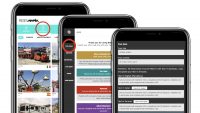Thank you for using RidesZone!
This guide will indicate you the problems you could have during the phases of subscription or while using our application.
We ask you to read carefully this guide and to contact us the moment you are not able to solve your problem.

–
–
(A) SUBSCRIPTION OF YOUR ACCOUNT
To fully use all functions of our application we need you to subscribe into the system.
To do this:
1. Enter the lateral menu (press the three horizontal lines on the top left of your screen)
2. Press LOGIN
3. Press NEW ON RIDESZONE? CREATE YOUR ACCOUNT (Last bottom line)
4. Insert your data, your Name and Surname, preferred language, etc.
5. Insert you Email address; if you don’t have an email address, you can use the email of a family member (if he/she agrees)
6. Insert your password, minimum 8 characters
7. Accept Terms of Use and Privacy Policy
8. Press REGISTER
If the subscription phase has been successfully made your device will be authorized to use full features of RidesZone.
Now if you close RidesZone and open again, the app should login automatically without asking again the password to LOGIN (see point C)
We suggest you to enter the lateral menu, enter ACCOUNT and take a screenshot of your subscription data.
(B) PROBLEMS DURING THE REGISTRATION PHASE
Reasons for an unsuccessful registration can be as follows:
1. Your password has less than 8 characters
2. Your email address or your password are not well typed (see point B1 and B2 below)
3. Try to close the active App and than open RidesZone again
4. The version of RidesZone you have installed is not updated; uninstall it and download it again from your store
5. The telephone number you used has been already registered by you or another user (in this case contact RidesZone)
(B1) OTHER PROBLEMS DURING THE REGISTRATION PHASE USING IPHONE
We haven’t found any particular problems during the registration with IPhones.
(B2) OTHER PROBLEMS DURING THE REGISTRATION PHASE USING ANDROID
There are in the market several smartphones that use Android as operating system and according to the brand of you device you could have the following problems:
1. During the subscription phase the virtual keyboard may cover part of the boxes that must be filled with up with data
2. Keyboard; deactivate the words automatic correction option
(C) PROBLEMS DURING THE OPENING OF THE APPLICATION
1. RidesZone works well with a good 4G data signal, or with a good wifi signal
2. If the data line is not strong enough, the App will show you TIME-OUT. In this case close the active App and open again RidesZone
3. To close active apps on Android or Iphone, according to different models, double click on Home and then close RidesZone. Active app. (or see instrucion for your model)
(D) LOGIN INTO THE SYSTEM
If the system doesn’t memorize your subscription data and you need to LOGIN everytime, please do as follows:
1. Enter the lateral menu (press the three horizontal lines on the top left of your screen)
2. Press LOGIN
3. Insert your mobile phone number (as you typed it during subscription )
4. Insert your password (as you typed it during subscription)
5. Press REGISTER
(E) PROBLEMS DURING LOGIN
If you are not able to complete the LOGIN step, do as follows:
1. Check that you have correctly inserted your mobile phone number and password
2. Deactivate the word automatic correction on your keyboard
3. You could have forgotten your password or have typed it in a different way during subscription
(F) PASSWORD RETRIEVAL
If you forgot your password or believe you typed it wrongly, please follow the following procedure:
1. Enter the lateral menu
2. Press LOGIN
3. Press LOST YOUR PASSWORD?
4. Insert your email address and your mobile phone number
5. You’ll then receive a code on your email
6. Insert this code and type the new password
7. For any other problem we ask you to contact RidesZone
CONTACT RIDESZONE
You can contact RidesZone by sending an emal to info@rideszone.info, indicating your name and mobile phone number, or contact us by WhatsApp